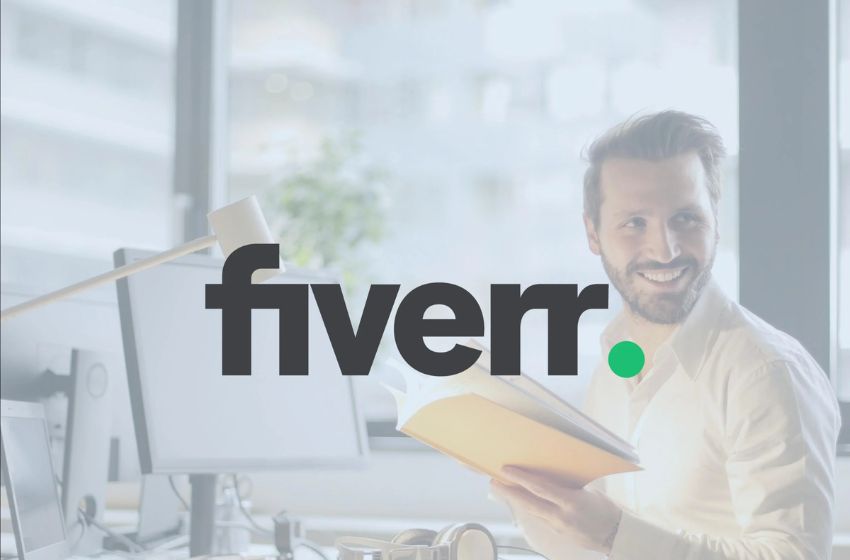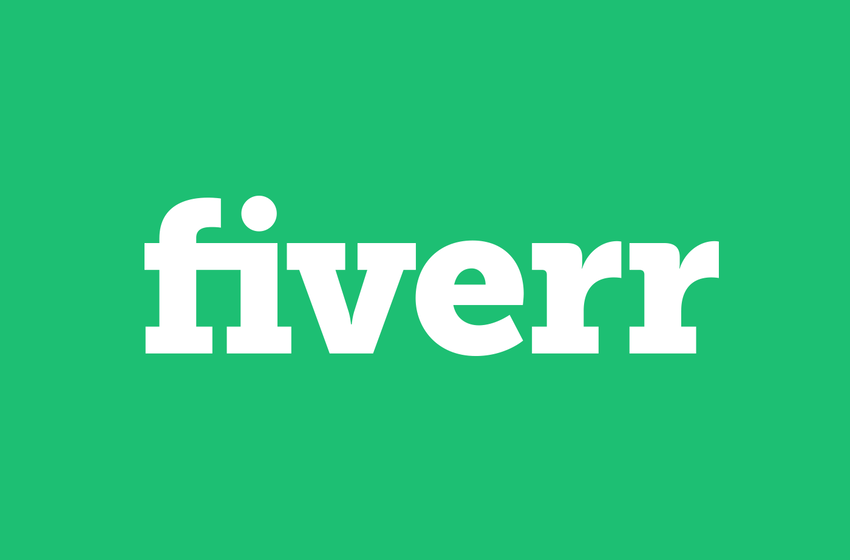Building a website from scratch can be an overwhelming task, especially if you don’t have the technical know-how. But with Squarespace, creating your own website is easier than ever! In this comprehensive guide, we will break down all of the features and tools that Squarespace provides and show you how to use them to build your perfect website.
Introduction to Squarespace
Squarespace is a popular website builder that allows users to create beautiful, responsive websites with no programming required. In this guide, we’ll show you how to use Squarespace to build a professional website for your business or personal brand.
We’ll cover everything from choosing a template and customizing your site’s design, to adding pages and creating blog posts. By the end of this guide, you’ll have all the skills you need to create a stunning website with Squarespace.
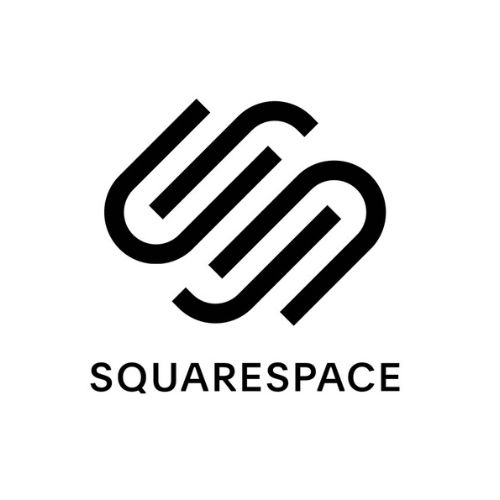
Step by Step Guide to Building Your Website
Assuming you have a Squarespace account (if you don’t, create one at www.squarespace.com), log in and click on the “Create New Site” button.
Pick a template you like from the choices presented or click “Skip This Step” to choose a template later.
On the next page, you’ll be asked to choose a domain name for your website. If you already have a domain name, enter it here. Otherwise, enter what you’d like your website to be called and Squarespace will check to see if it’s available. Once you’ve chosen or entered your domain name, click “Continue.”
On the next page, you’ll be asked to connect your domain. If you want Squarespace to manage your DNS settings for you, select that option and click “Continue.” Otherwise, follow the instructions provided to point your DNS settings to Squarespace’s servers. Once your DNS settings are updated, click the “I’ve Updated My Settings” button.
Squarespace will now start building your site! This process usually takes a few minutes, but can sometimes take up to an hour depending on the size of your site and how many images/assets you’re uploading.
Once Squarespace has finished building your site, you’ll be taken to your site’s dashboard. From here, you can start adding content to your pages, customize your site’s design, and more!
Choosing a Template
When you start building your Squarespace website, one of the first things you’ll need to do is choose a template. The templates in Squarespace are extremely customizable, so it’s important to choose one that will work well for your specific needs.
There are a few things to consider when choosing a template: -The overall look and feel of the template. Is it clean and simple? Or does
it have a lot of bells and whistles? -The layout of the template. How many columns does it have? Where will your navigation be located? -The functionality of the template. Does it include features like an online store or appointment scheduling?
Once you’ve considered all of these factors, you can browse through the Squarespace templates and choose the one that’s right for you.
Adding Content and Media
Squarespace makes it easy to add content and media to your website. With the drag-and-drop editor, you can quickly add text, images, video, and more to your pages. You can also embed content from other sites, like YouTube or Vimeo.
To add content to your pages:
1. Click the Edit button in the top-right corner of the page. 2. Click anywhere on the page where you want to add content. A toolbar will appear. 3. From the toolbar, choose the type of content you want to add. 4. Enter your content in the field that appears. 5. To save your changes, click Save in the top-left corner of the page editor.
Customizing Your Website
Squarespace is a popular website builder that allows users to create and customize their own websites. In this guide, we’ll show you how to use Squarespace to create a website that meets your needs.
Websites are a great way to showcase your work, share your ideas, or promote your business. But with so many different website builders and options out there, it can be hard to know where to start. Squarespace is a popular option for those looking to create a custom website. In this guide, we’ll show you how to use Squarespace to create a website that meets your needs.
When you first sign up for Squarespace, you’ll be asked to choose a template. There are dozens of different templates to choose from, so take some time to browse through them and see which one best fits the kind of website you want to create. Once you’ve selected a template, you can start customizing it to match your brand or style. You can change the colors, fonts, images, and layout of your site with just a few clicks. And if you need help getting started, Squarespace has an excellent customer support team that can assist you.
Once you’ve customized your site the way you want it, it’s time to start adding content. You can add pages for each section of your site, including an about page, contact page, and portfolio page.
Security and Maintenance
Building a website with Squarespace is a great way to get a professional looking website up and running quickly and easily. However, there are a few things you need to be aware of in order to keep your site secure and running smoothly.
In terms of security, Squarespace offers a few different options to help you protect your site. First, they have SSL encryption which will help keep your site safe from hackers. They also offer two-factor authentication, which adds an extra layer of security to your login process. Lastly, they have daily backups of your site so that if anything does happen, you can rest assured that you won’t lose all of your hard work.
As far as maintenance goes, Squarespace takes care of most of the heavy lifting for you. They handle all of the updates to their platform and make sure that your site is always running on the latest version. They also monitor their servers 24/7 so that if there are any issues, they can be quickly resolved. However, there are still some things that you need to do in order to keep your site running smoothly. For example, you should regularly check for broken links and images, and make sure that all of your plugins and integrations are up to date.
Integrating Third Party Apps
Squarespace is a platform that allows you to build a website from scratch or use one of their pre-built templates. You can also use Squarespace to host your website. Squarespace offers e-commerce features and integrations with third-party applications. In this guide, we will cover how to integrate third-party apps with your Squarespace website.
There are two ways to integrate third-party apps with Squarespace: through an iframe or by using JavaScript. Iframes are the simplest way to add content from another website or application to your Squarespace site. To add an iframe, you’ll need to add the code to your site’s Code Injection area. For more information on how to do this, please see our help documentation.
JavaScript integration is a more advanced way to add content from another site or application to your Squarespace site. With JavaScript integration, you can dynamically update the content on your pages without having to manually update the code in your Code Injection area. For more information on how to set up JavaScript integration, please see our help documentation.
Advanced Features
As you become more comfortable with Squarespace, you can start taking advantage of its more advanced features. Here are a few of our favorites:
1. The Design Manager: This tool allows you to make global changes to your site’s design with just a few clicks. For example, you can change your site’s fonts, colors, and layouts all in one place.
2. Code Blocks: With code blocks, you can add custom HTML, CSS, and JavaScript to your site. This is great for adding third-party widgets or embedding videos from YouTube or Vimeo.
3. Cover Pages: If you want to create a landing page for your site (or an entirely separate website), Squarespace‘s cover pages are the way to go. They’re easy to set up and come with a variety of pre-designed templates to choose from.
SEO Optimization
SEO is the process of optimizing a website for Google search with the goal of earning higher web traffic levels and improving the visibility of the site.
There are many factors that go into SEO, including on-page content, off-page optimization, technical considerations, and more. This guide will focus on on-page optimization and some key off-page
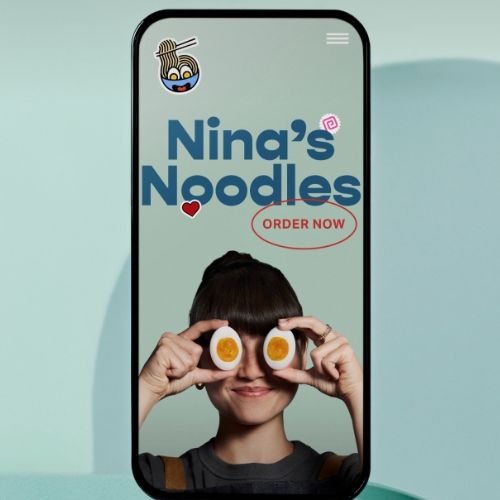
considerations.On-page optimization is all about creating content that is both relevant and keyword rich. Relevant content will answer the questions your target audience is searching for, while keyword rich content will include the phrases they are likely to use in their search. Some important tips for on-page optimization include: • Use title tags to give each page a unique and descriptive title • Use meta descriptions to help Google understand what your page is about • Structure your URLs in a user-friendly way • Include keyword rich content on each page • Optimize your images with descriptive file names and alt text Off-page optimization is about building links to your website from other quality websites. These links show Google that your site is popular and trustworthy, which can help improve your ranking.
Security and Maintenance
Building a website with Squarespace is a great way to get a professional looking website up and running quickly and easily. However, there are a few things you need to be aware of in order to keep your site secure and running smoothly.
In terms of security, Squarespace offers a few different options to help you protect your site. First, they have SSL encryption which will help keep your site safe from hackers. They also offer two-factor authentication, which adds an extra layer of security to your login process. Lastly, they have daily backups of your site so that if anything does happen, you can rest assured that you won’t lose all of your hard work.
As far as maintenance goes, Squarespace takes care of most of the heavy lifting for you. They handle all of the updates to their platform and make sure that your site is always running on the latest version. They also monitor their servers 24/7 so that if there are any issues, they can be quickly resolved. However, there are still some things that you need to do in order to keep your site running smoothly. For example, you should regularly check for broken links and images, and make sure that all of your plugins and integrations are up to date.
Conclusion
Squarespace is an excellent choice for anyone looking to create a professional website. With its powerful tools, comprehensive design options and intuitive user interface, Squarespace makes it easy to build the perfect website without any coding knowledge or technical skills. Whether you want to create a business site, portfolio or blog, Squarespace has all the features you need and more to make sure that your online presence stands out from the crowd. So what are you waiting for? Get started building your own amazing website with Squarespace today!